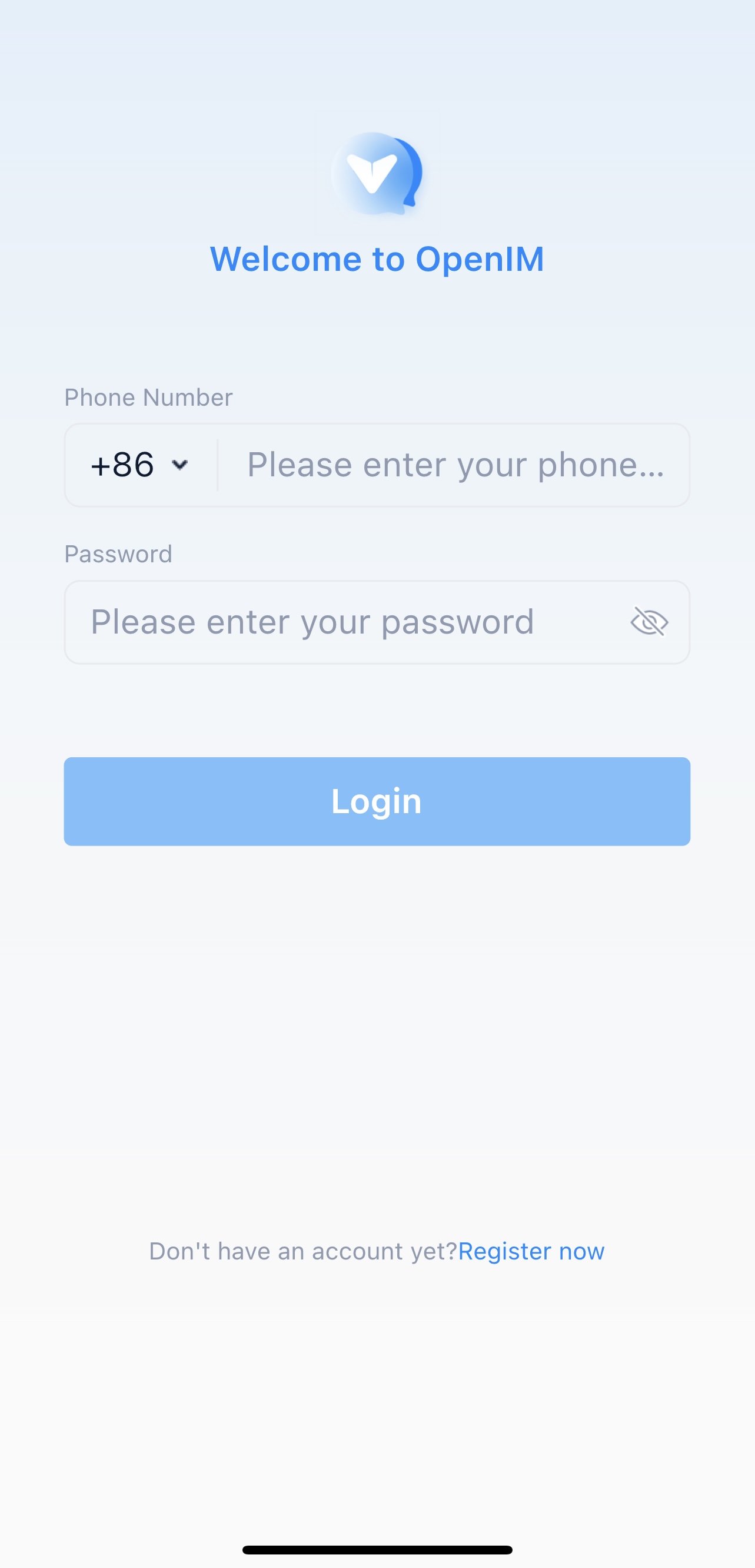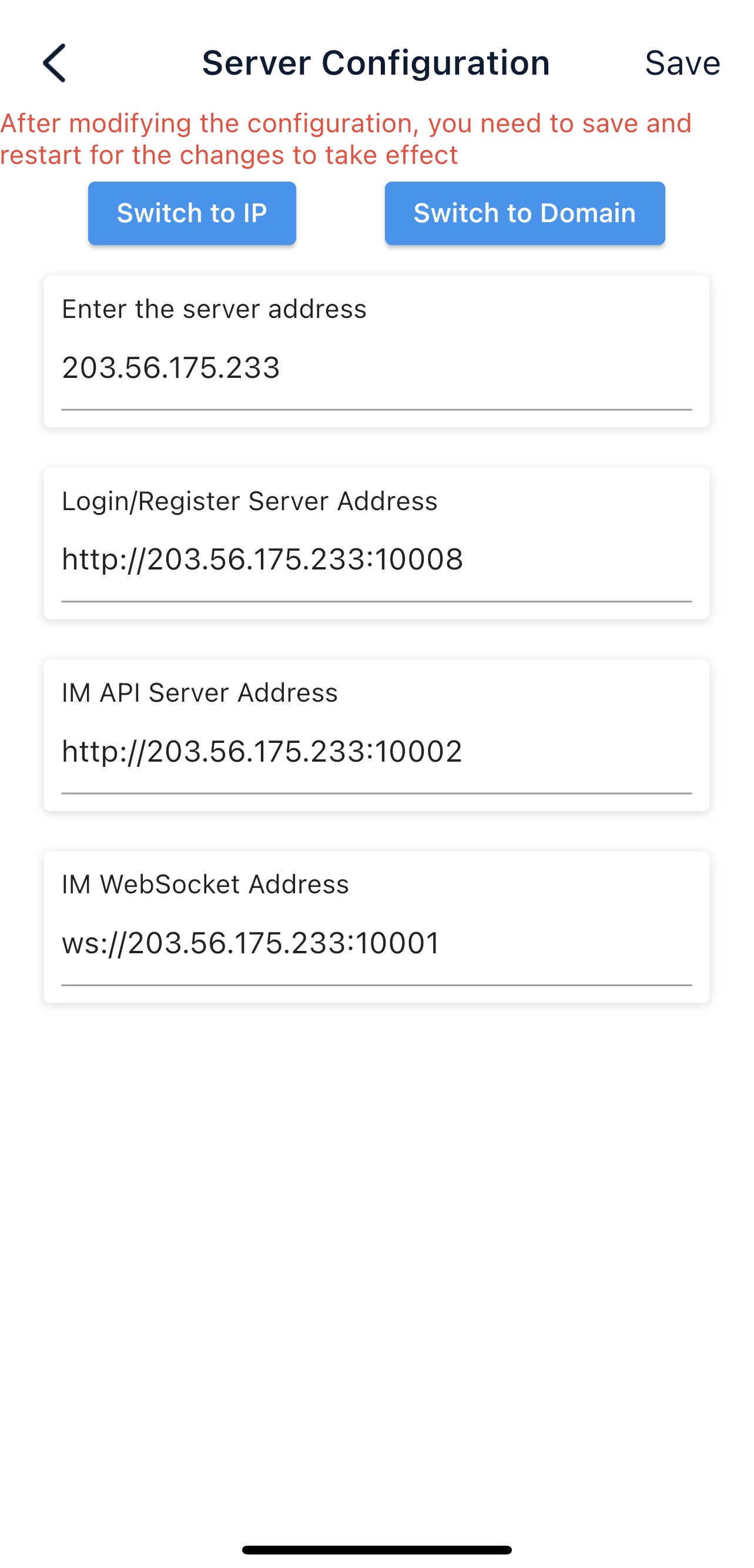Quick Verification
📌 Part 1: Deploying the Server
Please refer to Docker Deployment or Source Code Deployment for deployment instructions.
Part 2: Opening Ports
📡 IM Ports
| TCP Port | Description | Operation ⚙️ |
|---|---|---|
| TCP:10001 | ws protocol, message port for client SDK | Open port |
| TCP:10002 | api port, for interfaces like user, friends, groups, messages | Open port |
| TCP:10005 | Needed when choosing MinIO storage (OpenIM defaults to MinIO storage) | Open port |
💬 Chat Ports
| TCP Port | Description | Operation ⚙️ |
|---|---|---|
| TCP:10008 | Business systems, such as registration, login, etc. | Open port |
| TCP:10009 | Admin backend, such as statistics, account suspension, etc. | Open port |
💻 PC Web and Admin Frontend Resource Ports
| TCP Port | Description | Operation ⚙️ |
|---|---|---|
| TCP:11001 | PC Web frontend resources | Open port |
| TCP:11002 | Admin frontend resources | Open port |
💻 Grafana Port
| TCP Port | Description | Operation ⚙️ |
|---|---|---|
| TCP:13000 | Grafana port | Open port |
Part 3: Verification
PC Web Verification
tip
Enter http://ip:11001 in the browser to access PC Web. This IP is the server's OPENIM_IP; ensure the browser can access it. For first-time use, please register with a mobile number; the default verification code is 666666.
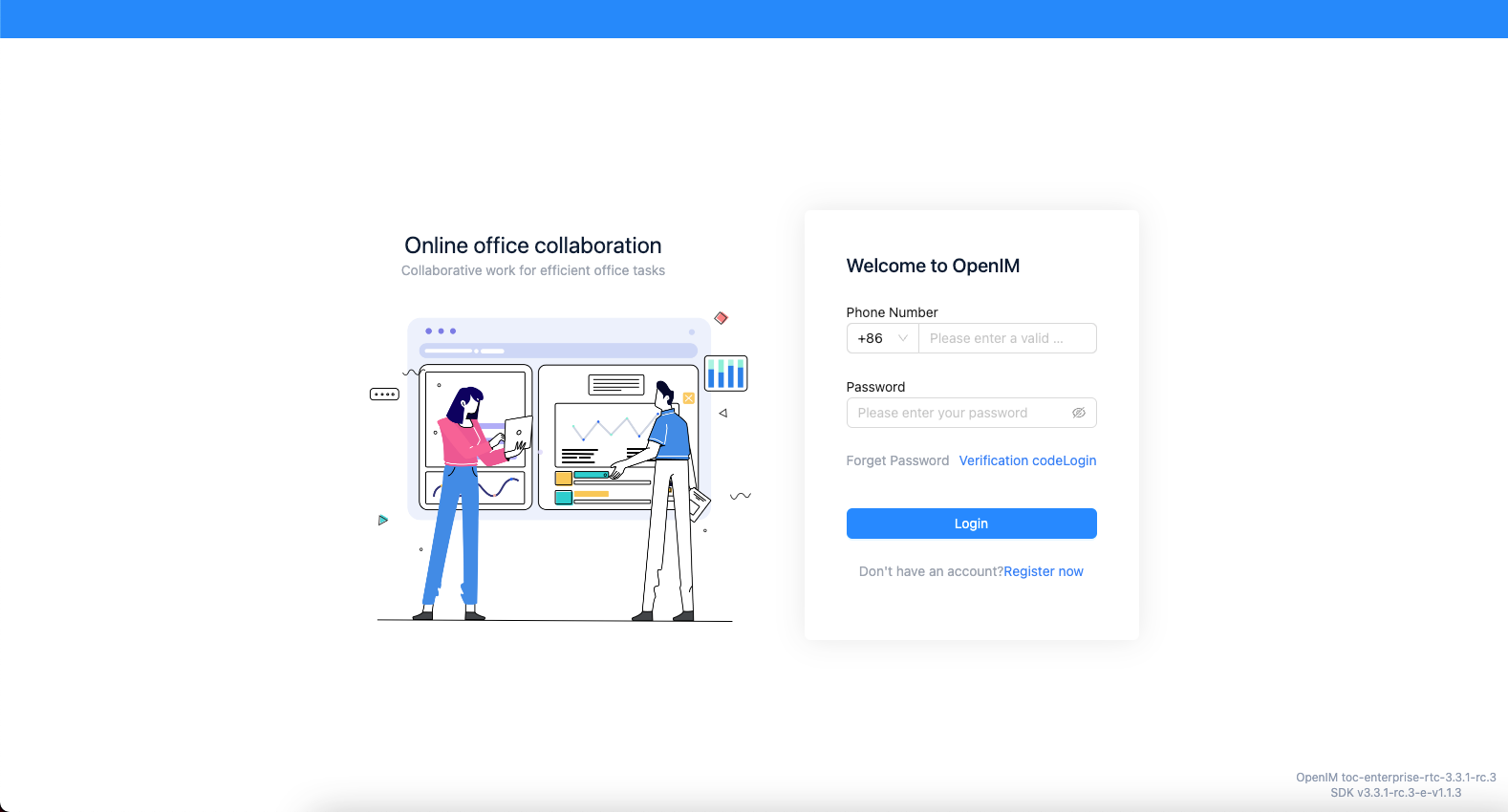
App Verification
Scan the QR code below or click here to download.
tip
Double-click the OpenIM logo, then change the IP to the server's OPENIM_IP and restart the App.
Please ensure relevant ports are open and restart the App after making changes. For first-time use, please register with a mobile number; the default verification code is 666666.